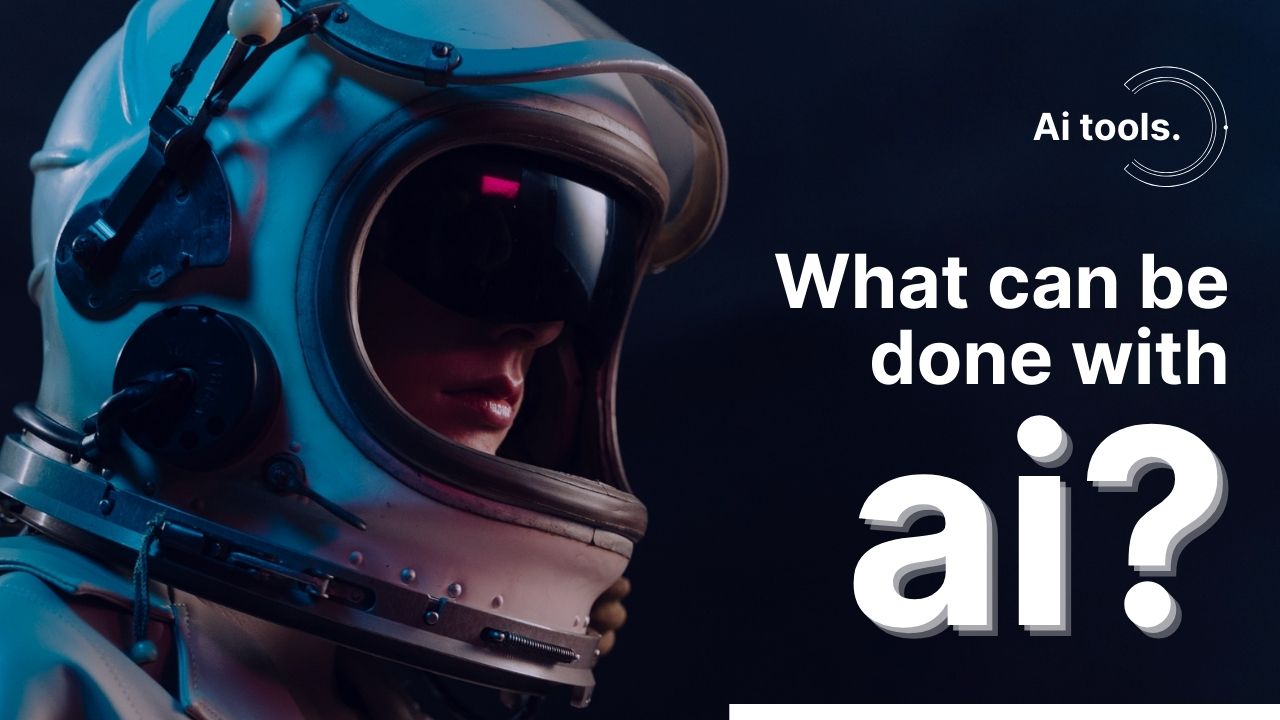Let’s break down nine AI tools that you should use in 2023 and one of the most frequent questions that I get asked is “you talk about AI tools all the time but do you actually use all these AI tools” ? how much do you actually integrate AI into your daily life?, and that’s what I want to get into in this article. I want to show you the actual tools that I use all of the time and that I think you’ll probably use all of the time as well.
And I’m going to avoid the super cliché ones like chat GPT, which I’m using here to generate a Chrome extension with JavaScript, and MidJourney, which I use all the time for YouTube thumbnails, same with Leonardo, I use this one for thumbnails all of the time. So I’m going to talk about tools that aren’t those, starting with number one, which is Claude from Anthropic.
Claude from Anthropic
Now this is similar to chat GPT in that you chat with it, you can ask questions, you can get advice from it, but what I really, really love Claude for is for summarizing long content. The reason for that is when you’re using GPT-4, you have a context window of roughly 16,000 tokens, which comes out to about 12,000 words or so combined between the amount of text you can input and the amount of text it will give back to you. So if you try to plug in a really, long document that’s longer than say 12,000 words, it’s not going to work very well in chat GPT.
However, Anthropic has a 100,000 token context window, which gets you roughly 75,000 words in and out. So when it comes to summarizing really long research papers, or PDFs, or online articles, nothing beats Claude.
Claude is amazing for this. Claude can do a lot more. This is mostly what I use it for is for summarization of long articles, but you can do a lot of similar stuff with this that you can do with chat GPT, and as of right now, it’s still 100% free to use.
Perplexity Chrome extension
The second tool I want to tell you about is the Perplexity Chrome extension, this is an AI that lives right in your Chrome browser. This is amazing because it lets you chat with whatever website you’re currently on, and that’s mostly what I use this one for. What does this tool do? Perplexity is a tool that helps you learn new things while you browse the internet. It’s like having a smart friend who can answer any question you have. You can ask Perplexity a question, and it will search the internet and give you a quick answer with sources. Or if you’re on a page, Perplexity can summarize it for you. It also has other features like asking follow-up questions and sharing answers with a link. The best part is Perplexity won’t collect or use your data, so it’s safe to use. This is basically an explanation, and the source is the page that I’m on right now, so it basically took what it says right here on the overview and reworded it to that explanation that we just got.
But this tool is valuable on so many other websites. Let’s say you’re on a long blog post like “The Great Online Game” by McCormick. Now, this is a pretty long post; it’s a great read. I could copy everything and paste it over into Anthropic’s Claude like I just showed you, or I can click on the Perplexity link up here, change the focus to this page, and say, “Please summarize this article into a paragraph.” The article titled “The Great Online Game” by McCormick. And now with one paragraph, I can kind of get the gist of the article and decide whether or not I want to read the whole thing.
It can also search entire sites. Let’s say, for instance, you’re on this site called Future Tools, which, by the way, has been getting some updates lately,. Let’s say you need to find a very specific tool on the site. You can come up to the Perplexity plugin up here, make sure the focus is set on this domain, so it searches the whole site, and ask, “What are some AI tools I can use as a real estate agent?” As a real estate agent, there are several AI tools that you can use to improve your business. Here are some of them: SmartBids.ai helps real estate agents maximize their conversion rates, StyleDot offers a range of services to enhance real estate listings, Architect Render Tool aids individual designers, architects, and real estate agents in creating visually compelling content, and Real Estate Assistant AI tool helps securely manage and collaborate on projects. These are just a few examples, and of course, the source is all of the various Future Tools listings. So the Perplexity Chrome extension is just a great tool to leverage AI when you’re browsing the web and you want to know more information about the specific page or the specific domain that you’re on. You can essentially chat with that page or the entire domain.
Taplio
The third tool that I think you’d actually use is called Taplio. Over the last 10-plus years, I’ve actually made my living by focusing on building a personal brand. Taplio is a tool that gives you superpowers in building your personal brand by using AI. Now, Taplio is really designed to help you build your personal brand over on LinkedIn by generating viral posts for you, by generating viral carousels, and things like that. However, there’s nothing that says you can’t take some of the content that it helps you generate and pull it over to something like X or Facebook, or Instagram as well.
So check this out, they have a whole section over here with AI generators. And right now, someone has generated for you page. It knows that I’m into artificial intelligence and talking about tech and AI, so when I logged in, it just had a bunch of posts already pre-written and ready for me. For example, “Artificial intelligence: a blessing or a threat? With technology’s rapid advancements, we are entering the era where machine intelligence can surpass human intelligence. This accelerated growth in AI has sparked a fervent debate on whether it is a blessing or a threat to our future societies,” and then it goes into more detail. I can either add it to a queue to be posted at a scheduled time, or I can click edit and post, use this as a rough draft, tweak it a little bit, and either post it now or add it to my queue to post onto LinkedIn.
Taplio actually writes some pretty in-depth posts, but it also has some other cool AI features. I can click on the post generator and tell it what I want it to write about. And if I don’t know what I want to write about, I can click suggest a topic. I can have it suggest a topic for me. For instance, it suggested, “AI: the future Overlord or Humanity’s best friend? Join the debate on the true implications of AI development.” I like that one. Give me two variations of a post about it. Click generate, and there we go. It wrote two pretty in-depth posts on that topic. Again, I can edit and post or add it to my queue.
You don’t just have to post these on LinkedIn. I really think this hook generator is cool as well. What is your post about? Let’s say, “Seven ways AI will change the world.” Click generate hooks, and it’s going to find some really interesting ways to grab attention without just saying,
You can also expand your post with AI to improve or continue your post. They’ve got a really cool Carousel generator as well. If you’re a YouTuber like me, you can grab a YouTube video and generate a Carousel based on its content.
Taplio is a great tool for building your personal brand online. Try out all the cool AI features and see how it can help you with your personal brand-building efforts. Mobile App
Enhanced Speech tool
So, the fourth tool I think you will actually use is this Enhanced Speech tool from Adobe, which is another free tool. You can find it over at podcast.adobe.com/enhance. Let’s say you need to record some audio, but you don’t have a good microphone, maybe you only have a cell phone or even your built-in camera’s audio, which is usually not the greatest quality. For example, if you’re recording audio on your iPhone and you don’t have a microphone, the iPhone’s not right up next to your face, and there’s a little bit of distance, it’s probably not going to be the best-sounding audio.
You can take the audio file that you recorded on your phone, and drag and drop it into Enhanced Speech, and this tool will use AI to clean up the speech and enhance the audio quality. When you play it back, it should sound much cleaner:
“So, let’s say for example, I am recording some audio on my iPhone, and I don’t have a mic, and the iPhone’s not right up next to my face, it’s got a little bit of distance between it, so it’s probably not going to be the best-sounding audio.”
But with the Enhanced Speech tool, it’ll be Much cleaner. You can click download and get the enhanced version of the audio that you can use to sync with your video or for whatever you need to improve the audio quality.
Eleven Labs
The fifth tool is Eleven Labs. Unlike Adobe Speech Enhancer, which fixes audio that you’ve already recorded, Eleven Labs can create new audio that you haven’t recorded yet. This tool is incredibly versatile. If you want to turn written content into a podcast that sounds like your voice, or if you recorded a whole video with dialogue but need to fix just one small part of that dialogue, Eleven Labs can assist.
Here’s how it works: you type the corrected dialogue into Eleven Labs, and it will generate the spoken version in your voice. You can then replace the problematic part of the audio with the new corrected audio. What’s more, you can train the tool to mimic your voice or even someone else’s voice. For instance, if you have a podcast where you interviewed someone and they misspoke, you can train Eleven Labs on their voice and replace the section with the correct version.
Eleven Labs offers a free tier that allows you to create up to three custom voices and generate up to ten thousand characters per month. If you’re ready to upgrade, it only costs five dollars a month, and your first month is just one dollar. Many users find that the free tier is sufficient for their needs.
To make the generated voice even more precise, you can adjust settings like stability and clarity. For example, you can change the pitch or even apply style exaggeration. If you click on “speaker boost,” it might slow down the generation a bit but will get you closer to your actual voice.
Adobe Firefly
Number six is Adobe Firefly, which offers a range of cool AI art features. One of my favorites is the generative fill, which is also available in the Photoshop beta. Suppose you have a stock image that’s almost what you want but not quite. For example, let’s say you want to use a newscaster image, but you want them to be holding a microphone. You can use this tool to make those adjustments.
Here’s how it works:
Pull the image into Adobe’s generative fill.
Select the area you want to modify, such as the hand, and type in your desired changes, like “holding a microphone.”
The tool will generate variations of the image with the requested modifications. You can choose the one that best fits your needs.
If you want to make further adjustments, you can erase or modify parts of the image.
You can even change existing elements. For example, if the tie is the wrong color, you can select it, type “pink tie,” and the tool will adjust the tie’s color.
Once you’re satisfied with the modifications, you can download the new version of the image.
This tool is incredibly handy for making quick tweaks to images, especially when you have a specific vision in mind, and it saves you the effort of manually editing images in detail.
Feedly Leo
Number seven is a tool called Feedly Leo, and it’s a tool I use every single day. While it is a premium feature of Feedly and not available for free, I consider it a must-have for anyone who does a lot of research and wants to stay informed in their niche or industry.
Feedly Leo is an advanced tool that constantly monitors areas of interest across various platforms, including blogs, YouTube, Twitter, news websites, TechCrunch, and more. It automatically filters the signal from the noise, presenting you only with articles and content it believes you’re interested in. It learns from your preferences over time, becoming better at delivering the news, articles, blog posts, and content that align with your interests.
Here’s how I use it: I scroll all the way down to the bottom of my Feedly feed, which mainly consists of AI-related content. Sometimes, the recommendations may not be perfect, such as articles about gaming news like Baldur’s Gate 3. In such cases, I can click the “less like this” button, which helps train Feedly Leo to show me fewer articles of this type in the future. This way, my feed becomes finely tuned to show me only the AI-related information I want.
Feedly Leo is my secret weapon for staying up to date-with AI news, tools, and research. It keeps me informed about the latest developments in the AI space. For example, it recently alerted me to news about Google’s Lookout app adding detailed AI-powered image descriptions, an article discussing how the co-founder of Google’s AI division, DeepMind, predicts that everyone will have their own AI-powered Chief of Staff in the next five years, and even updates from sources I wouldn’t normally read or subscribe to, like an article from NRF SmartBrief about Walmart’s AI initiatives.
While some days may be slower in terms of AI news, this tool ensures that I’m always informed about the AI and machine learning world. To access Feedly Leo, you’ll need the Pro Plus plan, which includes features like muting the noise with Feedly AI and the Feedly AI feed. It’s the plan I’m on, and for those in information-driven businesses who need to stay on top of their niche’s developments, it’s invaluable. At $12, it’s a start.
MyMind
The eight tool I think you’ll actually use is called MyMind. The best way to explain it is just to show you how it works on their website. Every time you find something you want to remember, you save it to MyMind. It can be images that inspire you, your own private notes, products you like, articles, quotes, highlights, web clippings, and more.
Their website has all sorts of use cases for it – for designers, writers, marketers, developers. I mostly use it for what they describe as a tool for researchers. MyMind serves as your private knowledge base. Researchers use MyMind to collect data and find unexpected connections between bits of information, from web clippings to PDFs, articles, and research papers – all in one place. This is really how I use it.
So if I show you MyMind here, you can see it’s filled with hundreds and hundreds of articles, GitHub repositories, news posts, YouTube videos, tweets, CertX posts, links to tools, product demos, and everything that I come across on YouTube, Reddit, GitHub, or even articles and tutorials when looking through my Feedly Leo account. Whenever I come across something that I know I’m going to want to research or surface in the future, I save it to MyMind.
Again, MyMind is pretty full; there are tons and tons of items in there. MyMind uses AI behind the scenes to automatically tag the content for you. For example, if I click on a video I’ve saved, you can see it has added tags like “watch later,” “video,” “3D,” “web,” “software development,” “learn coding,” “SDK,” “Creator,” and “create coding.” All of these tags were added via AI, and I didn’t add any of these tags myself.
What’s cool is that if I want to find information about a specific topic later, I can just search MyMind. For example, I search “Mid Journey,” and it brings up all the various posts I’ve saved over time related to Mid Journey – whether they are X posts or YouTube videos or tools related to Mid Journey. It’s all right here, allowing me to sort through the information I’ve come across.
How do I use this in my workflow? Let’s say I’m about to make a YouTube video about Mid Journey. I can search “Mid Journey” to find everything I’ve saved recently about it and pull it together into a video. For example, I can say, “Here are some of the coolest tutorials and techniques I’ve come across related to Mid Journey recently.”
Once or twice a month, I like to do a video about the coolest research that’s in the works. I’ll do a quick search for “GitHub” and look through all the repositories I’ve saved recently to talk about a lot of the stuff that’s popping up there. If I don’t search for anything, I have created a tag called “archive.” If I’ve already made a video about something, like this “Magic Edit” research, I can add an “archive” tag. When I come up to the top of MyMind, I’ve created a smart space called “not archive,” which shows me all the stuff I’ve added to MyMind recently that’s not archived. This is the best way for me to organize stuff.
I’m constantly coming across new posts on X, YouTube videos, articles, GitHub repositories, and more. When I’m on my cell phone or otherwise engaged, I just save it to MyMind. When I get to my computer later, it gets surfaced in the MyMind app.
Google Drive
Finally, tool number nine is Google Drive. It’s kind of a cheat because it includes multiple tools in one. The final tool I want to talk about, which I believe you’ll use frequently, is the cool AI features that have been integrated into Google Drive recently.
For example, if I’m in my Google Drive account and I create a new Google Sheet, there’s a new box on the right-hand side. I can choose a daily workout routine that tracks sets and reps, and with a click, it creates a quick spreadsheet. I can click “insert,” and it provides a basic template to track squats, bench presses, deadlifts, pull-ups, and crunches.
They’ve also integrated AI into Google Docs. If I create a new document, it provides a “help me write an outline for a 10-chapter book about the history of AI.” It automatically generates ten chapters for me, and I can further refine them. They’ve even integrated AI into Gmail, so you can use AI-generated responses.
That’s it.