Make Money
How To Create A PayPal Account In Nigeria in 2024 | Send And Receive Funds Via PayPal
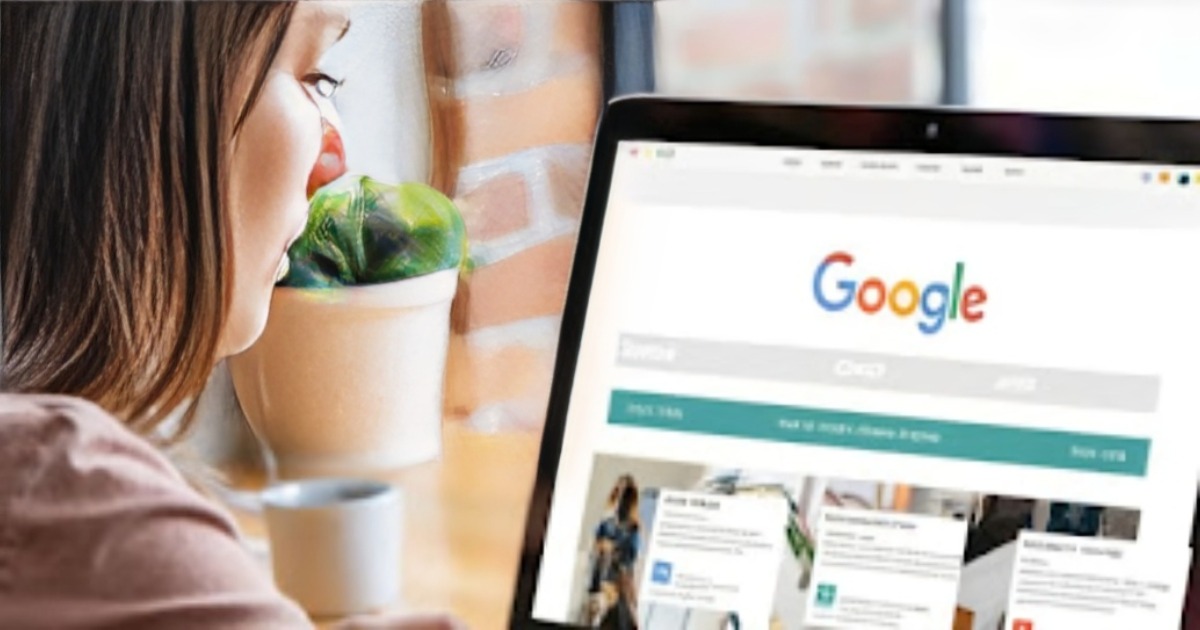
Creating a PayPal account in Nigeria in 2024 involves steps to send or receive money. If you’re seeking guidance on this process, this article could be exactly what you need.
Today’s focus is on creating a new PayPal account, which I’ll demonstrate step by step. Whether on a computer or mobile phone, the process remains the same.
Before diving in, a few things to note: No VPN is required for account creation. If you’ve had previous account issues, consider using a different browser or clearing your browser cache.
Turn Off Your location
Additionally, on computers, ensure your location settings are off to maintain privacy and security. You can do this by accessing your computer’s location privacy settings.
On your windows Laptop, search for location privacy settings, click on it and click on change and turn it off.
It’s crucial to be fully prepared before starting the account creation process to avoid potential issues. Let’s get started.
Get Your Argentina Phone Number
Begin by opening your browser and navigating to Google. Search for “best random Argentina address.”
Click on the first result (Best Random tools) to access a random Argentina address generator. Copy the provided phone number and paste it into a notepad for reference. We only need to copy a Phone number on this website Best Random tools.
Get Argentina Address
Next, generate an Argentina random address from this website (Generator Mix). Change “Numbers” to 12 and “Area” to Buenos Aires and click generate. Copy the address generated and paste it into your notepad.
Verify the postal code to ensure accuracy. Search for “Argentina postal code lookup” on Google and input the postal code on your Notepad to the site to confirm its validity.
Input the postal code on the site and click search. If it says “No results were found” change the postal code and input it again until it shows you result for Zip, Region and City.
If the postal code is incorrect, repeat the process until you find a suitable one. Once confirmed, update the address in your notepad accordingly.
Now, you’re ready to proceed with the new address. With everything prepared, you can close any unnecessary tabs and focus on completing the PayPal account creation process.
Register Your PayPal Account
So now we have our address, phone number, and it’s time to register our PayPal account. Remember, no VPN is needed, but if you’ve been banned before, consider using a different browser or clearing your browser cache. For PC users, ensure your location is turned off as shown earlier.
We are creating Argentina Paypal account because Nigeria PayPal cannot receive Money. And south African PayPal is not working Again.
Register for Free
Let’s proceed to open our PayPal account. Go to paypal.com/ar and click on “Register for free.” Ensure the page is translated into English for better understanding.
Now, you’ll need to input your details like first name, last name, email, and password. Once done, click “Accept and create account.”
Confirm Your Email.
Confirm your email by entering the code sent to your email address. Copy the code from your email and paste it into the provided space on PayPal’s website.
After confirming your email, click “Begin” to start using PayPal. Choose Individual seller/ Sole Proprietorship, click it and click on Sole Proprietorship then click on following, enter your date of birth, and the phone number. Remember to tweak the last four digits of the phone number for variation. e.g 2234 94 2974 change last four digit like this 2234949247
Next, input the address details you copied earlier from the notepad. Ensure accuracy in filling out the required fields.
Review Your Information carefully
Once all information is entered, click “Next” to proceed. Review your information carefully before submitting.
So now that we’ve entered our date of birth, it’s crucial to use the date of birth as per your official document, such as a driver’s license or voter’s card. Ensure you provide accurate information to avoid any issues later on. Nigerian ID cards, especially the plastic ones, are acceptable.
Enter Your Real Details
Entering your real date of birth from your ID card is crucial for verification purposes. Now, let’s proceed by clicking “Following” to continue with the registration process.
After clicking “Following,” the page will load, and you’ll be prompted to provide more details about your business. For now, select “Use your full name” and leave the company registration number blank. Keep the main currency as American dollars and select “Digital product” as the service offered.
If you don’t have a business website, select “No” when asked about it. Use your residential address for the business address by clicking on “Use your residential address.”
Next, choose Argentina as the place of incorporation and click “following” to proceed. Ensure all details are accurate
The next page will load which says “Complete the customer identification process to avoid interruptions to PayPal account service. Place of incorporation choose Argentina and click send.
PayPal Account Successfully Created
Congratulations! Your PayPal account is now created. However, there are additional steps to complete for account verification.
Check your email for a confirmation link to verify your email address. Open the email and click on the confirmation link provided.
Once your email is confirmed, you’ll be directed back to PayPal’s website. Review the notifications regarding account limitations. PayPal may request additional information, such as uploading a photo ID for verification purposes.
Upload Your Valid Passport ID
Upload a valid photo ID, such as a passport or national identity card, to verify your identity. Ensure the document is clear and legible.
After uploading the document, PayPal will review the information provided. Typically, this process takes a short amount of time, and you’ll receive an email confirming the resolution of any account limitations.
Once your account is verified, you’ll be able to use PayPal for transactions. However, refrain from linking a bank account or card immediately. Wait for at least 48 hours before attempting to link any bank account or card to avoid potential issues.
Comply with PayPal policies
Remember, PayPal is strict with its policies, so ensure you comply with all guidelines to avoid any account suspensions.
Now that your PayPal account is set up, you can start using it for sending and receiving payments. Enjoy the convenience of PayPal for your online transactions!
Nigerian Online Jobs that pay you up to $100 in PayPal in 2024

-

 A.I tools5 months ago
A.I tools5 months agoAI Facetuning, installing Photomaker Locally for FREE
-

 A.I tools5 months ago
A.I tools5 months agoGoogle’s Lumiere: Revolutionizing AI Video Generation in 2024
-

 Jobs in Canada6 months ago
Jobs in Canada6 months agoMultiple Recruitment for Office Assistants Jobs in Canada
-

 Make Money5 months ago
Make Money5 months agoMastering Social Media: The Path to Influencer Status and $1,000 Monthly Revenue
-

 Marmaid tale3 months ago
Marmaid tale3 months agoEvery Man In The Village called her “The MERMAID OF TAKA”
-

 A.I tools6 months ago
A.I tools6 months agoBoost Your Workflow with 27 Best AI Tools: Free AI Tools You Must Have
-

 A.I tools5 months ago
A.I tools5 months agoMagnific vs. Krea – The BEST AI Upscaler in 2024
-

 A.I tools5 months ago
A.I tools5 months agoAI Images With YOUR Face – Generating Images with Artflow AI










